POWERVIEW® AUTOMATION
Beautiful Shades Moving To Your Schedule
Experience light exactly when you want it. PowerView® Automation gives you precise and convenient control of your Hunter Douglas window treatments. Shades operate independently, moving only when you choose to schedule them.
Programming your window treatments is simple. Operate them from home with the Pebble® Remote Control or through voice activation when PowerView is integrated with smart-home systems such as Amazon Alexa, Siri® on your Apple device or the Google Assistant. For the ultimate in convenience, the PowerView® App is a perfect way to manage your shades when you’re home or away.

Get the PowerView App
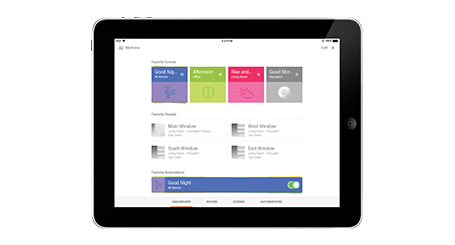
The PowerView App unlocks the full potential of PowerView Motorization. Using the App, you can control your shades with a swipe of a finger. Or, create customized Scenes that move the shades to positions you set, and automate those Scenes to operate on their own throughout the day.
Click a link below to download the App today for Apple® or Android™ devices:
SHADES THAT OPERATE ON YOUR SCHEDULE

Use the Automations feature to set your Scenes to operate independently, whether you are at home or away. You can even schedule Scenes to operate with the sunrise or sunset based on your location.
USE THE PEBBLE CONTROL

The PowerView system can be operated via the PowerView App or Pebble Control.
The Pebble Remote Control offers a modern alternative to a traditional remote control, allowing you to preset and easily operate up to six different groupings of window treatments—individually or together—with just a press of a button. Ergonomically designed and beautiful to look at, the Pebble is available in ten stylish colors to enhance any décor. The Pebble Scene Controller allows you to trigger your pre-programmed scenes on demand. Both are also available as Surface Controls that can be affixed to a wall.
POWERVIEW HUB

Our elegantly designed Hub connects wirelessly to your WiFi network. It’s the central point of control for all your home’s PowerView window treatments, storing your settings and activating your Scenes.
EXTEND YOUR SIGNAL

The PowerView Repeater extends the signal range of the Hub to carry commands throughout your home. Added bonus: its soft glow provides customized illumination when plugged into any outlet.
RED DOT DESIGN AWARD WINNER 2018
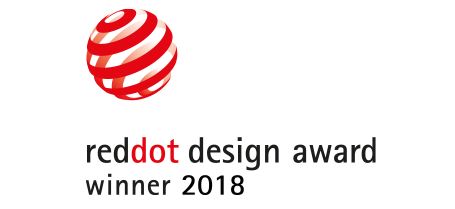
Good design comes with a seal of approval—the Red Dot Product Design Award. It’s a highly desirable industry award, and both our PowerView® Hub and Repeater earned it in 2018.
CONNECT FROM OUTSIDE THE HOME
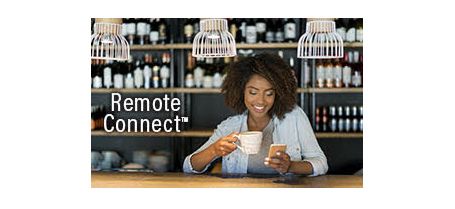
The Remote Connect™ feature allows you to operate your shades from anywhere in the world using your mobile device.
DESIGNED WITH SAFETY IN MIND

Along with the added convenience of cordless operation, PowerView Motorization creates a safer environment for homes with young children and pets.
BATTERY POWER MAKES IT EASY

Most PowerView motorized window treatments are battery-powered, so they’re incredibly easy to install, operate and maintain. The battery pack is hidden behind the headrail so there’s nothing to mar the beauty of your window treatments.
COMPATIBLE SYSTEMS
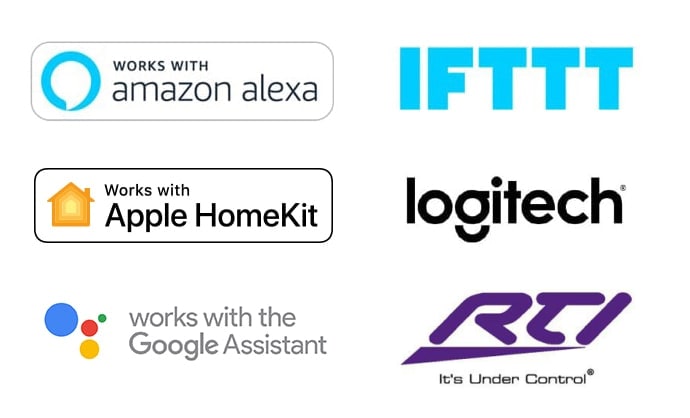
PowerView also seamlessly integrates with other sophisticated whole-home automation systems.
Amazon, Alexa, and all related logos are trademarks of Amazon.com, Inc. or its affiliates. Apple, Siri, iPhone, iPad, Apple Watch, Mac and HomePod are trademarks of Apple Inc., registered in the US and other countries. HomeKit is a trademark of Apple Inc. Google is a trademark of Google LLC.
HOW TO VIDEOS
POWERVIEW PEBBLE® REMOTE
How to Remove a Window Covering from a Group
How to Join a Window Covering to a Group
How to Set a Favorite Window Covering Position
How to Set the Stop Position for Your Window Covering
How to Set the Stop Position for Your Designer Roller and Screen Shades
Pairing Multiple Remotes to a Single Network ID
POWERVIEW APP
How to Create And Delete Rooms
How to Assign Shades to a Room
How to Use and Manage Scenes and Scene Groups
How to Operate Your Shades Using The PowerView App
How To Remotely Operate Silhouette Duolite
How To Create A Sunrise/Sunset Automation
How to Setup a PowerView Account
How To Operate Your Shades Using Amazon Alexa
How To Set Up The Hub Wirelessly
GENERAL
What is a PowerView Shade Network?
What is a PowerView Hub?
What is a PowerView Repeater?
What is the PowerView Pebble Scene Controller?
How long can I expect the batteries to last on my battery-powered motorized window coverings?
Do I need to run wires?
Do Hunter Douglas motorized shades have built-in Wi-Fi?
What is the range of the radio frequency signal using PowerView Motorization devices?
POWERVIEW PEBBLE® REMOTE
What does the Favorite button on the PowerView remote do?
Can I use my new PowerView Pebble remote to operate my PowerRise® 2.1 shades that I had previously purchased?
How many shades can I control using the PowerView Pebble remote or PowerView Surface remote?
How far away can I be when operating my wirelessly controlled motorized window treatments from my PowerView remote?
Can I use a 3rd party remote to operate my Hunter Douglas shades with PowerView Motorization?
How can I preserve the life of the coin cell lithium batteries in my PowerView Pebble Remote?
POWERVIEW APP
How much does the PowerView App cost?
What mobile platforms and devices are compatible with the PowerView App?
Are there monthly service fees associated with the PowerView App?
Do I need an internet connection to set up the PowerView App to control my shades?
How many shades can I control using the PowerView App?
Can I operate my shades from outside of my home anywhere in the world using the PowerView App on my Apple® or Android™ device?
What is a Scene?
What is a Multiple-Room Scene?
Will Automations work even if my mobile device is not at home?
Do Automations automatically change for Daylight Savings Time?
What is RemoteConnect™?
Can I control my window coverings with PowerView Motorization from my home automation system?
Can each PowerView user within a home have their own Dashboard configuration?
TROUBLESHOOTING
Why are my PowerView shades operating slowly?
Why are my PowerView shades stopping in the wrong position?
How do I set the bottom limit for PowerView Designer Screen and Roller Shades?
Why are my shades not responding in the PowerView App?
COMPATIBLE WINDOW TREATMENTS AVAILABLE WITH POWERVIEW® AUTOMATION













CONTACT OUR MANHATTAN SHOWROOMS
Come Visit Our Convenient Manhattan Locations:
Upper West Side, Manhattan
200 West 86 Street
New York, NY 10024
PH: (212) 787 8040
FX: (212) 787 8469
MON, WED, FRI 10:00 am – 5:00 pm
TUES, THURS 10:00 am – 6:00 pm
SATURDAY - 10:00 AM - 4:00 PM

Greenwich Village, Manhattan
115 West 10 Street
New York, NY 10011
PH:(212) 647 1519
FX:(212) 647 1570
MON, WED, FRI 10:00 am – 5:00 pm
TUES, THURS 10:00 am – 6:00 pm
SATURDAY - 10:00 AM - 4:00 PM